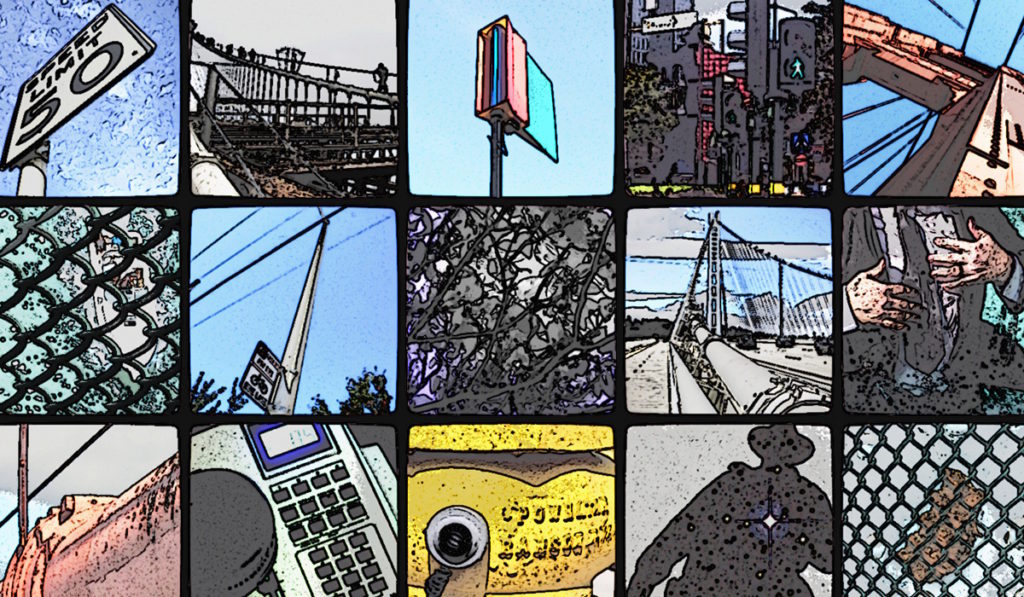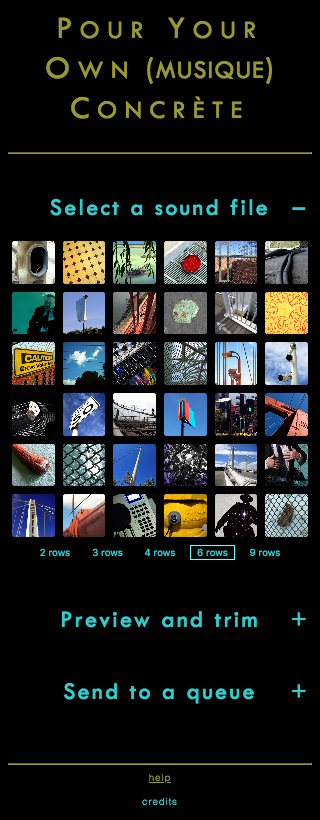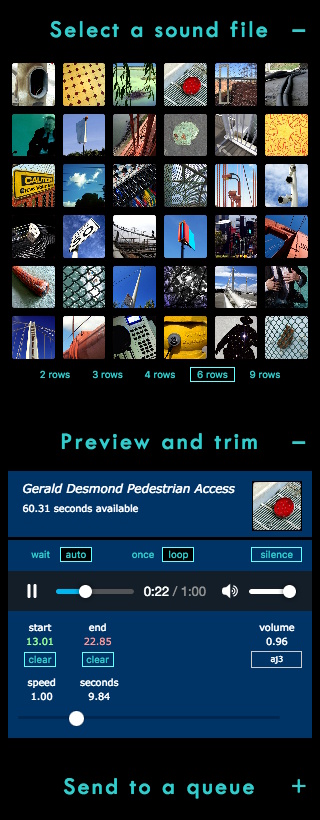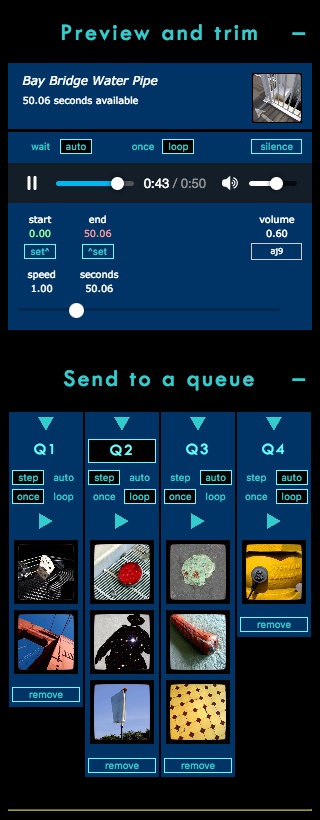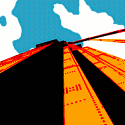Pour Your Own (musique) Concrète is a software instrument for making music out of pre-recorded sound samples. It runs locally in your browser and is designed to work on a smart phone. Use it to explore the free recordings available here at wikigong.com. Create multi-track soundscapes on the fly. Experiment.
The PYO(m)C project pays tribute to the experimental “musique concrète” pioneered by French composer and sound engineer Pierre Schaeffer in 1948.
If you like video tutorials, you can preview the “How to” video on Vimeo. Or read on below for the illustrated version of the “How To” file:
Load the page
Navigate to https://wikigong.com/pyomc or copy this link to the host page. The software runs automatically once the page is loaded by an HTML5-capable web browser with JavaScript enabled. Nothing is installed. wikigong.com does not use cookies, though your browser may create one on its own.
Select a sound file
Mouse over one of the picture tiles and click to load a sound sample into the previewer to hear it. Click on other tiles until you find a sound you’d like to use.
Click the size buttons below the tile field to resize the images. Click on +/- to show or hide the entire Selector panel.
Preview and trim your selection
The previewer panel lets you listen to a sound, adjust its playback speed and volume, and select how much and which part of it you want to play.
If the Preview and Trim section is collapsed, click on the plus sign (+) to expand it and display the previewer.
Use the controls just above the media player bar to manage the previewer behavior so you can audition sounds:
- [wait] for the play button or [auto] play each selection
- preview the sound [once] or [loop] it until paused
- [silence] dumps the current sound and loads a silent sample you can trim to create a pause or musical rest
- these controls will no longer affect the sample after it is added to a queue in the next step
The player:
- [play] or [pause] the sample with the arrow or || button
- use the [seek] slider to jump to a different part of the sample
- use the [volume] slider to set the playback volume if supported by your browser
- it may help to rotate smaller devices to get some player controls to appear
Trim controls:
- click the [set^] and [^set] buttons to select the current [seek] position as a start or end point
- once a start or end point is set, [clear] erases it so you can set a different point
- use the [speed] slider to control the playback speed for the sample
- [double-click] the [speed] slider button to reset the sample to play at normal speed
- the trim controls work while the sample is playing so you can adjust by trial and error
- the trim settings are saved when the sample is sent (copied) to a queue so the sample will play with your changes
Click on +/- to show or hide the entire previewer panel. You may want to [pause] before hiding it, especially if loop mode is enabled, since the previewer can continue playing when hidden.
Send to a queue
Each queue can play a series of previewed samples independently. Send the sample currently in the previewer to a queue by selecting the down arrow above that queue’s control panel. A copy of the sample’s tile will appear beneath the controls.
Select, trim, and add new samples to create a “stack” of sounds to play. Each click of the down arrow adds a copy of the sample in the previewer to that queue, along with its current settings.
Control each queue independently. They can all play together:
- [step] plays the selected tile’s sample only; [auto] “walks” the stack, loading the next sample when the current selection has finished playing
- [once] plays the sound or stack only once; [loop] repeats the selected sample in [step] mode or repeats the entire stack in [auto] mode
- [play] or [pause] each stack using its arrow or || button
- pause, then mouse over and [click] on a tile to select where to start next time the [play] arrow is pressed
- [double-click] on a tile to reload the sample into the previewer to edit it or send a copy to another queue
- use [remove] to delete the current selection from the stack
Use care before deleting a selection with [remove]. The original source sample is unaffected, but the edits made previously are lost. One approach is to recopy the sample to the previewer before removing it, then send it to another queue.
Enjoy it while it lasts
Your creation is fragile! If you refresh the page, the whole process starts over. That’s one downside of no cookies. It’s also why the help link opened a new tab or window: so your project isn’t interrupted.
You are free to record and re-use anything you make here. You can entertain riders on your smart phone commute or blast your output live to a paying crowd if you like. But at the moment there are no tools to save, load, or recover the state of the PYO(m)C machine.
So please enjoy this for today as a toy, a pastime, a puzzle, an exercise, or as just an introduction to wikigong.com. Have fun with it.
When
…will new features be added? You’ll notice there are no save or load buttons, queues can’t be reordered, and there are no standard features like cut and paste, or audio features like envelopes and panning. Future plans depend on feedback received about this project.